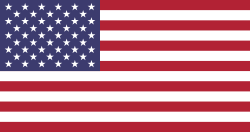Vision FAQ
These terms of service ("Terms", "Agreement") are an agreement between the website ("Website operator", "us", "we" or "our") and you ("User", "you" or "your"). This Agreement sets forth the general terms and conditions of your use of this website and any of its products or services (collectively, "Website" or "Services").
❓ What is Scribo Vision?
Scribo Vision is a mobile app that helps parents support their child’s English and Science learning. Just take a photo of your child’s workbook page, and Vision provides instant feedback on their answers – no marking required.
📷 How does it work?
- Open the Scribo Vision app on your phone.
- Snap a clear photo of a completed workbook page.
- Vision scans the answers and compares them to expert model responses.
- You instantly see scores and improvement tips.
💡 What kind of feedback do we get?
Each answer is rated as:
- Excellent – Full marks
- Fair – Partly correct
- Poor – Needs improvement
You’ll also see:
- Suggested corrections
- Learning tips
- Model answers for comparison
📈 Can I track my child’s progress?
Yes! Scribo Vision shows:
- Strengths and weak areas by topic (e.g. grammar, inference)
- Progress over time
- What to revise next
👨👩👧 Do parents need an account?
Parents can log in using their own account or view their child’s account if linked. You’ll have full access to all work scanned and all feedback received.
📱 Does my child need a device?
No. You can scan their workbook using your phone. But if your child has a phone or tablet, they can use Vision too – and you’ll still see everything they do.
🔐 Is my child’s data safe?
Absolutely. Scribo Vision follows strict privacy guidelines and stores your child’s learning data securely.
🧠 Does Vision just mark work, or help learning too?
Vision goes beyond marking. It:
- Explains what’s missing in your child's answer
- Shows model answers from the publishers and book authors
-
Guides next steps in revision
It’s designed to support real learning, not just scores.
🕐 How long does it take to get results?
Just a few seconds! Feedback is instant – no waiting, no uploading.
Vision is built for SmartPhones and the APPS are in both APP stores.
Android For Android Phones : Go to the Google PLAY Store and search for Vision Workbooks. Click OPEN when the App is installed. | Apple iOS For Apple phones : Go to the Apple APP store and search for Vision Workbooks . Click OPEN when the App is installed. |
- Enter your email address and phone number.
- Click Send Verification Code and enter the number we send back.
- If you use Whatsapp, check for the message. If not the number will come back via SMS.
- Agree to the Terms - you can check
- If you would like to receive updates from time to time, please subscribe
- Confirm you are not a Robot
- Click Register
- The next screen asks for your name. We would like us to address you by your name
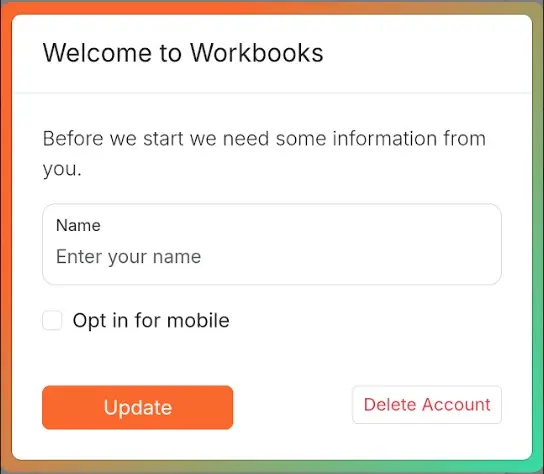
- Your Parent Account is ready.
- You can return to your profile from the menu to delete your account.
Website may use cookies to personalize and facilitate maximum navigation of the User by this site. The User may configure his / her browser to notify and reject the installation of the cookies sent by us.
After your Parent account is established, Vision asks you to register at least one Child account. Of course you can add more than one child account.
Parents have the responsibility of registering their Child in Vision with a unique username or email address and appropriate password.
Points to remember:
1. We ask for your child's first name so we can address them properly.
2. You can choose to use an email address for your child or any login name you like. e.g. Snookums123 . All user names must be unique.
3. Assign a password. We ask that it has a Capital Letter and a symbol to make it safe. You can change the password anytime.
That's it!
Both parents and students are ready to login to Vision. You will see all linked child accounts when you log in.
Parents can see progress and use Vision as their child. This means parents can upload scans of pages via their phone camera.
Every parent account is linked to a single email address. For each parent account, you can create multiple child accounts.
Once you have created your child’s account, they can login to Vision and upload their answers. You can also upload on their behalf via your parent account.
To upload answers for feedback:
- Select the assessment book you are using on the Vision app.
- Select the chapter containing the page(s) your child have completed.
- Select the page number, take a picture of the completed page from the assessment book and Submit.
- If you have more than one page to upload, you can select the next page number and take a picture. Vision will keep working in the background.
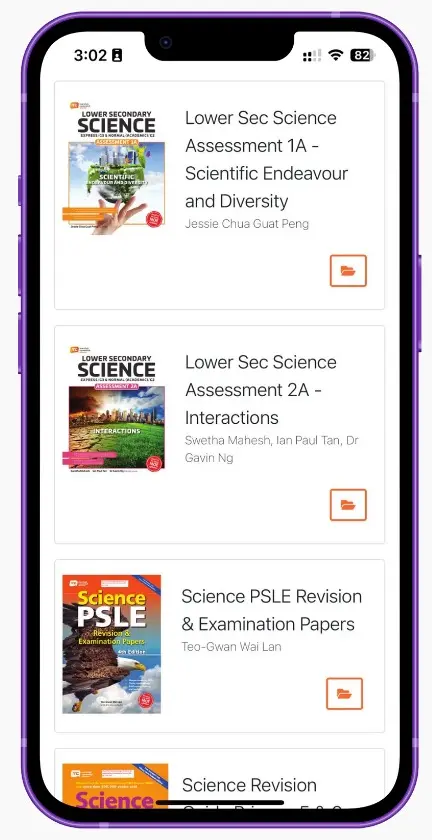
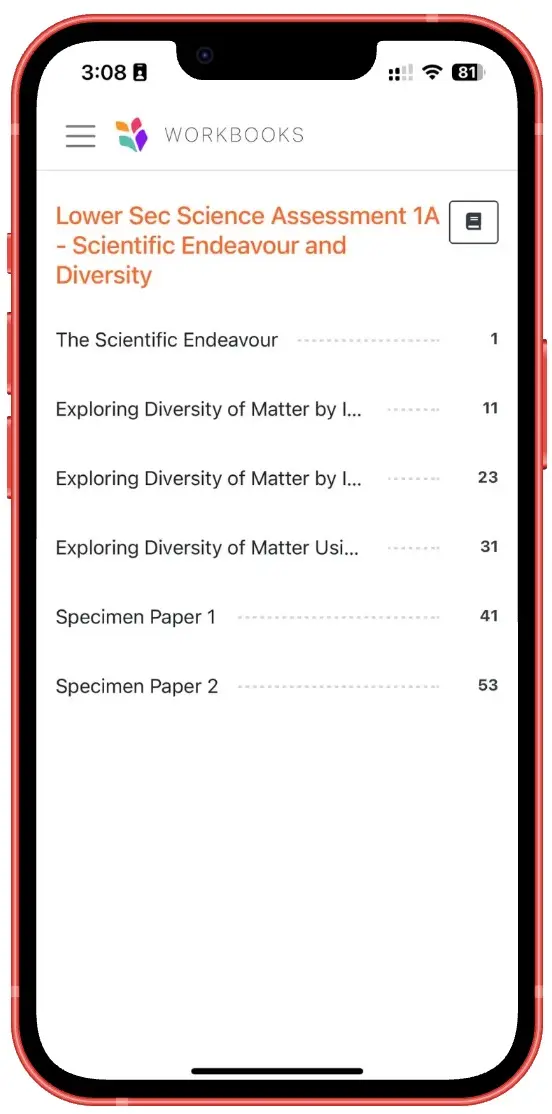
Website may use cookies to personalize and facilitate maximum navigation of the User by this site. The User may configure his / her browser to notify and reject the installation of the cookies sent by us.
Vision shows you an image of the page that you are uploading alongside your photo. If you have uploaded the wrong image, click the ‘upload’ button (circled in the image) to upload a replacement image.
Photo tips :
- Take a picture of the full page - as flat an image as you can
- Include the footer - page number to make sure you snapp the entire page
- Try to avoid shadows when the light is behind you
- The better the picture, the more Vision can read what is on the page and help
- If you have trouble reading the handwriting - you can expect that Vision may have trouble as well.
- We advise you write as best you can and pretend your teacher is grading this page
- Vision will try to filter out photos submitted in error. If students load inappropriate images, we will do our best to ignore them. All image uploads are your and your child's responsibility. Vision is made for study and self assessment. If we find inappropriate images are being loaded we will close your account immediately
Each answer is graded as Poor, Fair or Excellent. Students also receive encouraging and specific feedback
- Poor - describes and answer that is not on target and would score badly.
- Fair - describes a partially correct answer. This is a mid point result.
- Excellent - describes a full marks answer.
Feedback will look at your response and give you positive ways to improve your knowledge.
The Model Answer gives the answer key from the back of the assessment book.
Feedback also covers off:
- What the question was asking
- A description of any misstep or confusion your child may be facing
- A discussion of the core concepts your child should review
Yes. Inside the Vision app, our learning BOT Claro is ready to help. Claro knows what question your child is working on, the model answer and all the feedback Vision has given. Simply ask Claro any question you like. Claro is launched from the icon right next to Question Number. The highlighted icon is magnified in the screen below. Once launched, ask Claro any question. All responses will be based on the question 
Learning happens in different stages and questions always link to differing stages of learning.
Students begin by remembering simple facts and gradually learn to apply that knowledge in ways that demonstrate deeper understanding. These are the Blooms levels of learning.
The more complicated the question, the more topic understanding is required.
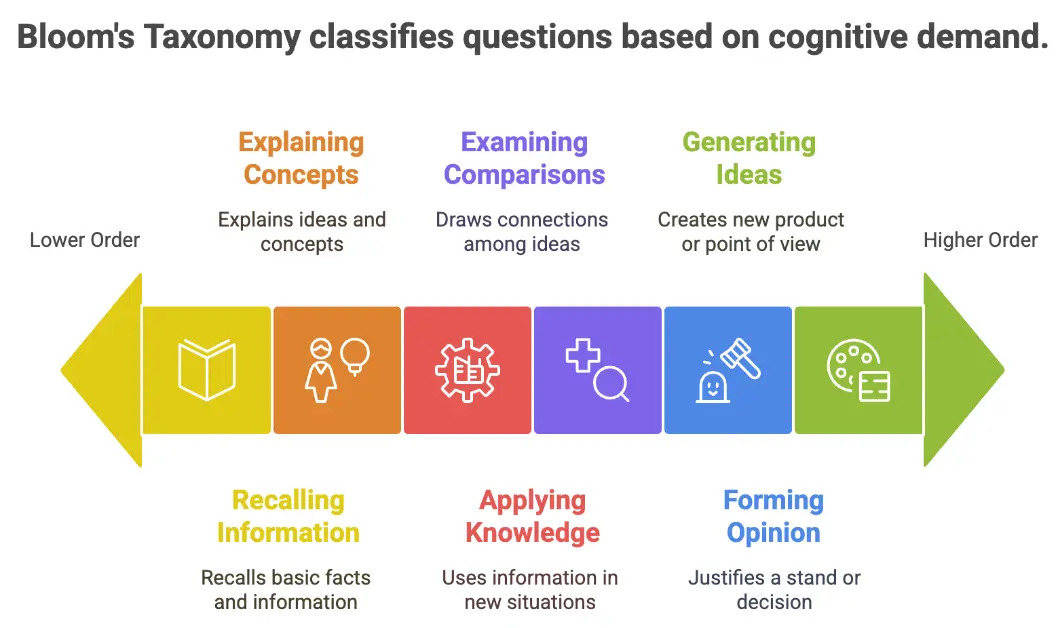
By encouraging students to move beyond memorising facts and ask "why" and "what if" questions, we help them develop the thinking skills they need to solve problems, understand the world, and become independent learners.
The best feature of Vision is the way the data is managed. Both you and your child can monitor where more targeted revision will make the biggest difference. This is very hard to see from pages and pages of workbook answers.
Select your Child.
Click the ‘Progress’ button in your Vision app to track progress at both the chapter and question level.
You’ll see insights into the skills you’ve mastered and areas for improvement. You can also select any question to review your answer and feedback.
During 2025, many books available in the library and can be used. We are adding more and more books all the time. Currently we work with Marshall Cavendish Education and Popular books via EPH Assessment books
We have direct connection with you via WhatsApp. All conversations with us are private.
Send us a message with any question : +65 9664 6364
If you are using the Vision Workbooks app, you can login to a web version of
Vision for Workbooks from this web address: https://app.mcevision.com/workbooks/#/login
We have not released the iPad version.
Use your login email and password to enter. The
web version of Vision is fully functional and suitable for inquiry and analytics however not for submitting images. If you can take complete pictures using your laptop, well done for you!
No. Your phone does not store the images you take in Vision. The images are passed straight through to Vision. If you take an snap of a page on your phone using your camera APP, you can pass that saved image to Vision at a later time. So if you want to snap an image of a page and get feedback later, you can also do this. If you do this, managing the storage of images on your phone is up to you.